This article applies to macOS Sierra Version 10.12.2 and Outlook 2016 Version 15.29 and Movaci’s secure e-mail settings only.
This article assumes you have received all the relevant e-mail settings including:
- Mail Server Name
- User Name / E-mail address
- Password
If you don't have the above information, please ask your domain administrator for your e-mail credentials, or send a request to Movaci Helpdesk Services https://my.movaci.com/submitticket.php?step=2&deptid=5 stating your e-mail address and, should you have one, the answer to your secret question.
Please follow these step-by-step instructions in order to set up a Movaci Secure Email Account in Outlook application on macOS.
- Open Outlook application.
- Expand the Tools menu and select Accounts.
- Click "+" and select Other Email.
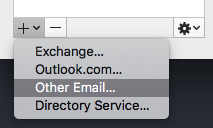
- Enter the following information,
- Email Address, enter your email address.
- Password, enter your email password.
- Uncheck "Configure automatically"
- User Name, enter your email address.
- Type, choose IMAP.
- Incoming Mail Server, enter your email server. (provided when you first purchased your email account)
- Check "Override default port" and put number 993.
- Check "Use SSL to connect"
- Outgoing Mail Server, enter your email server (provided when you first purchased your email account)
- Check "Override default port" and put number 465.
- Check "Use SSL to connect"
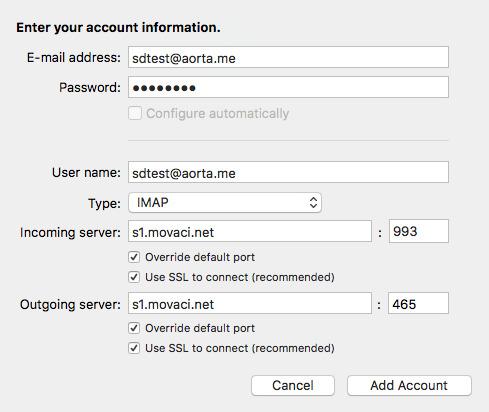
- Click Add Account.
- Click Advanced.
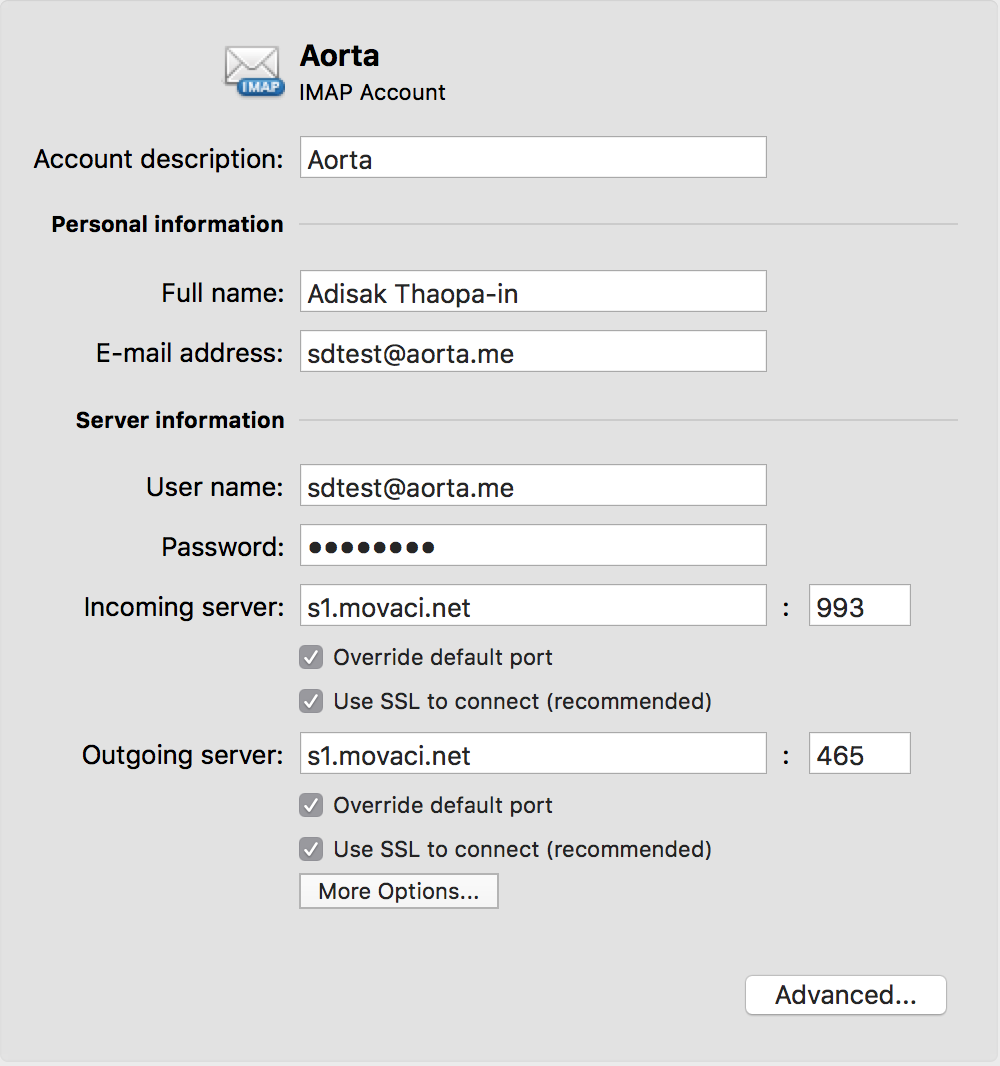
- Put "INDEX" for IMAP Root Folder and click OK.
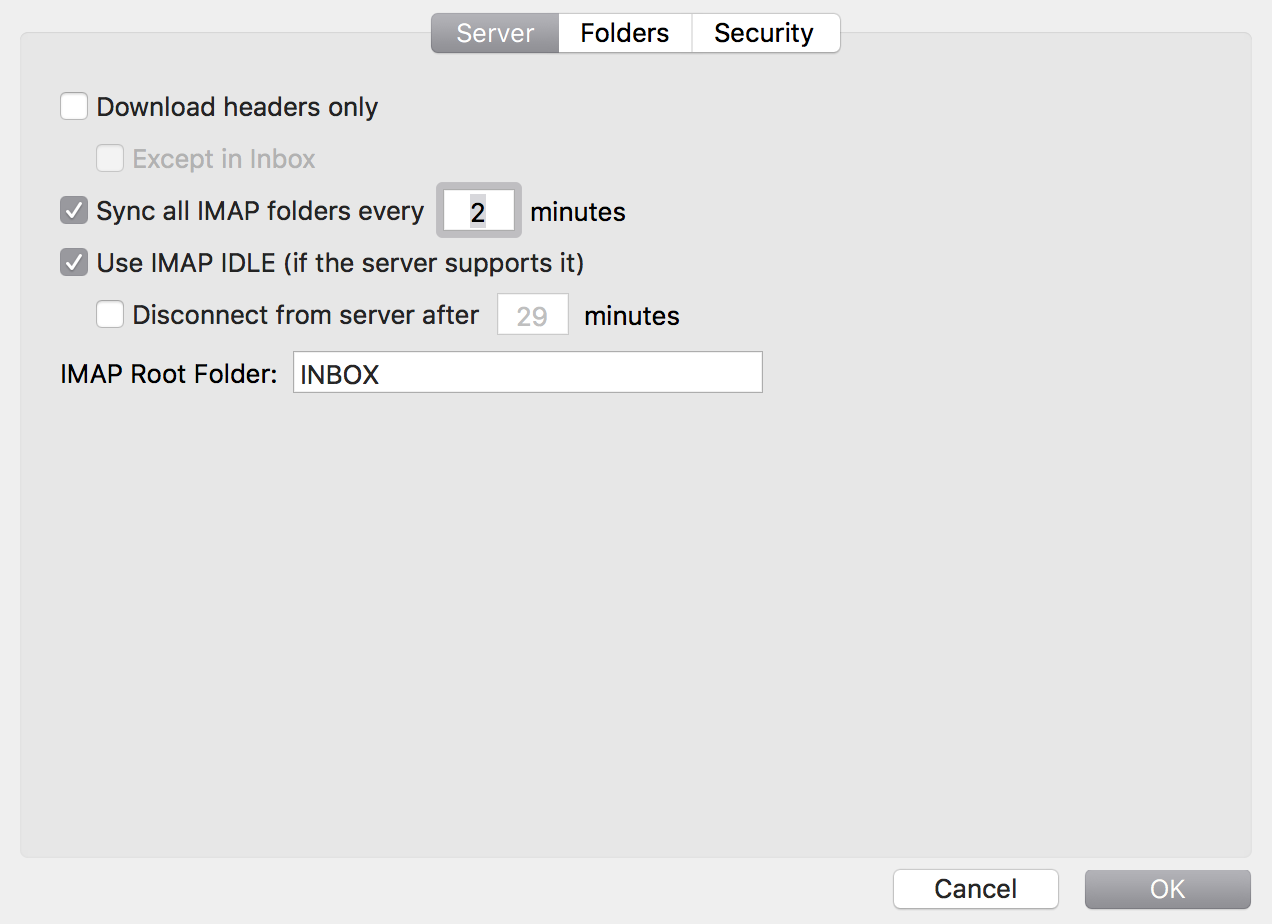
- Close the window.
Extra Information
If you continue to encounter send/receive issues, please double check the following settings:-
- SSL for incoming and outgoing must be set to Use SSL.
- Incoming Port must be port number 993.
- Outgoing Port must be port number 465 or 108 or 24.
Mail setup is now complete and you should be able to send and receive e-mail using Outlook for macOS.
Should you encounter any issues, please contact [email protected] for further assistance.

