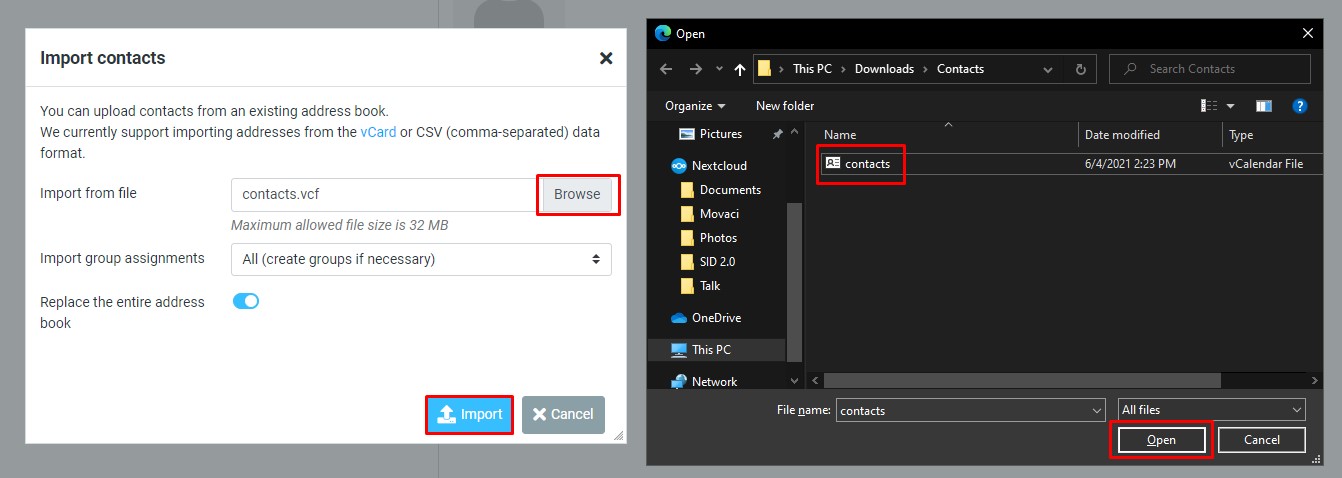Please follow these instructions to access and utilize Movaci’s secure webmail address book interface.
You will need your secure email user name and password which can be found in your my.movaci.com client account.
- To add new group
- To add a new contact
- To edit contact’s details
- To delete contacts
- To export your contact list
- To import contacts list
- The Address Book tab is situated in the left area of the webmail window.
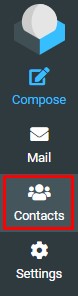
- By selecting it you can add, import and export your contacts list.

- Click "+" on the group task bar.
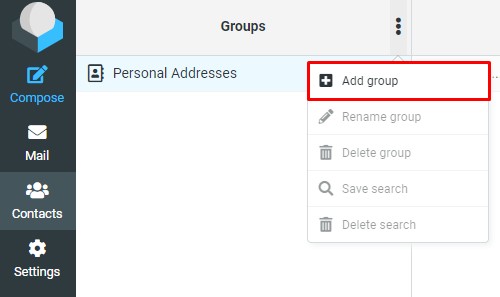
- Fill in the information as per the prompts then click Save.
- Click the "+" icon on the Contacts taskbar.

- Fill in the information as per the prompts then click Save.
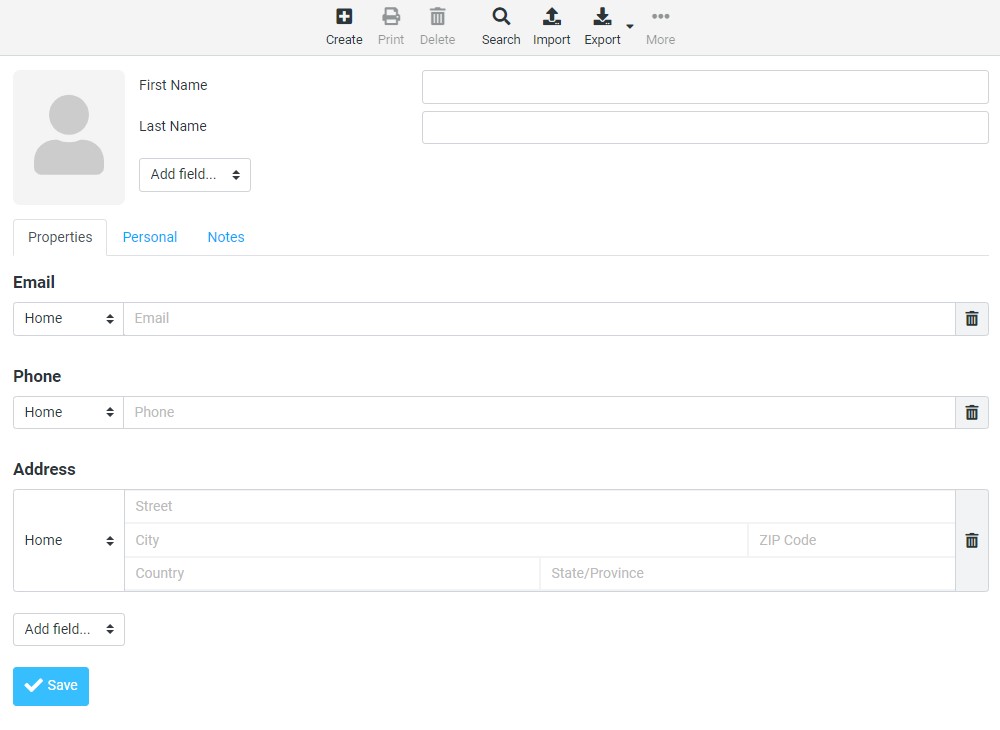
- Click on the contact’s name in the Contacts pane.
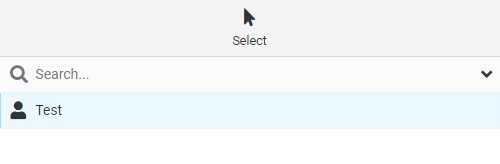
- Click on Edit contact.
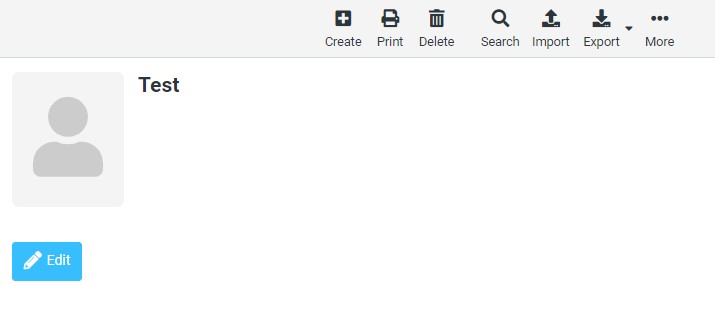
- Edit the information and click Save.
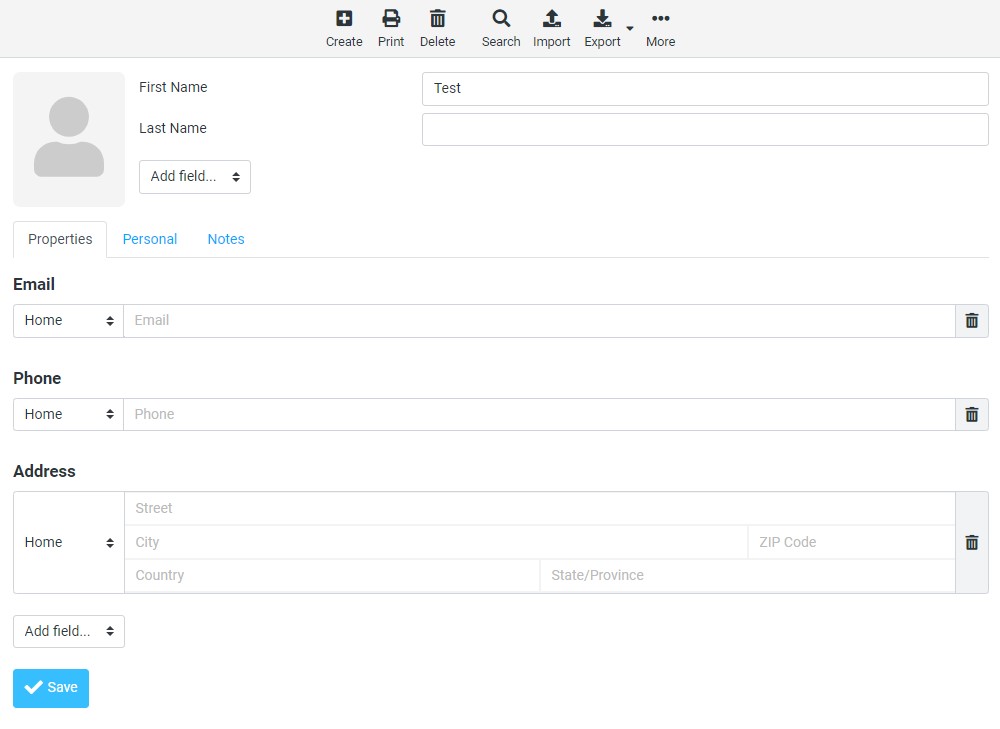
- Click on the contact’s name in the Contacts pane.
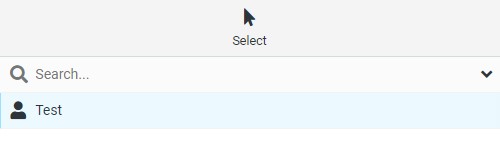
- Click the Delete icon.
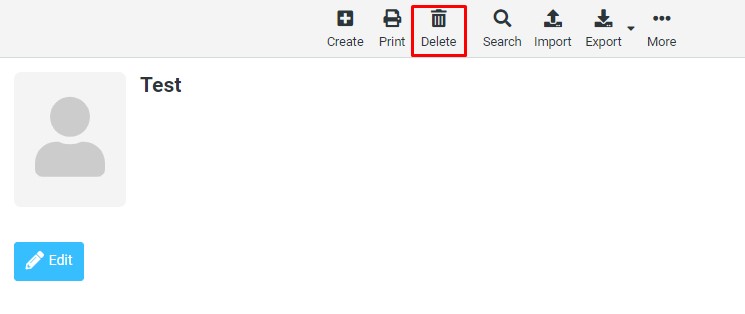
- Click Delete.
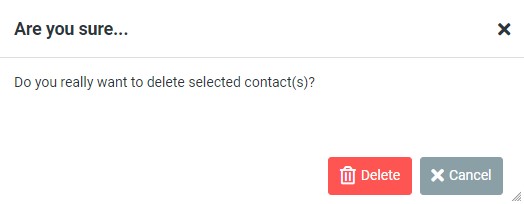
- From the top menu, select Address Book.
- Click the small down arrow next to Export.
- Select Export all.
- Select Save File, OK.
- Save the contacts.vcf file to a secure location.
Legacy system - Pre 2021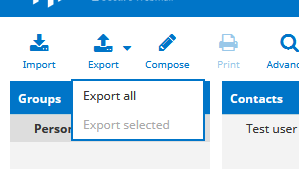
New system - Post 2021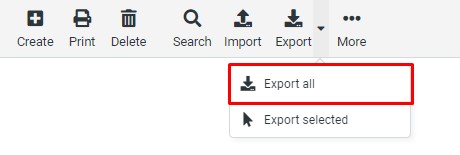
- From the site menu, select contacts and click the Import icon.

- Click Browse and find the contacts file you want to import.
- Select your desired group assignment option and whether you want to replace your exiting contacts.
- Click Import.