Following this instruction, you can specify an operating system user for managing files and folders within the subscription by FTP or with File Manager. The system user is also used to access Plesk over SSH (on Linux) or RDP (on Windows) if the corresponding permissions are granted.
To change your SFTP password
- Log into Plesk Control Panel: Plesk - How to login to Plesk - Knowledgebase - Movaci
- Select Hosting & DNS on the domain you want to access via SFTP.
- Select Web Hosting Access.

- Here you can change your SFTP Username and Password, please don't change any other settings or you will affect your SSH and SFTP access.
- Press Apply after you have adjusted your username or password.
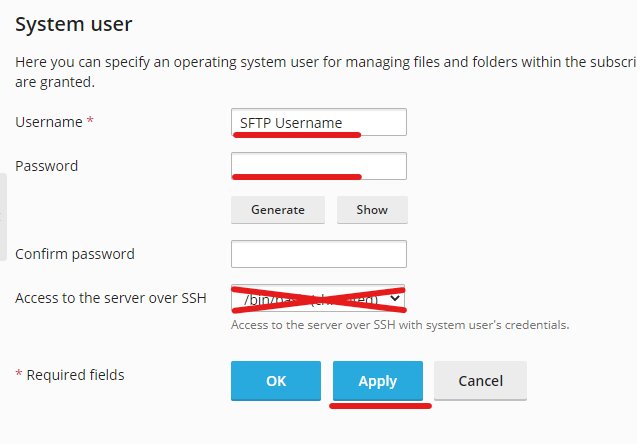
5.Press Apply after you have adjusted your username or password.
To connect File Server with SFTP
- Download and install FileZilla on your machine to connect to File Server by going to https://filezilla-project.org/download.php and select the version that suit your operating system. Then following instruction to be installed.
- After installed, open FileZilla on your machine. Example for Windows 10, typing FileZilla on your search or start box

- Go to File > Site Manager > Click on "New site"
- In the general tab, please enter and select the below option then click "Connect" to establish your SFTP connection.
- Protocol: STFP - SSH File Transfer Protocol
- Host: Your Provided Host Server
- Port: 2222
- Login Type: Ask for Password
- Username: Your SFTP username
- Enter your SFTP password then click "OK"


