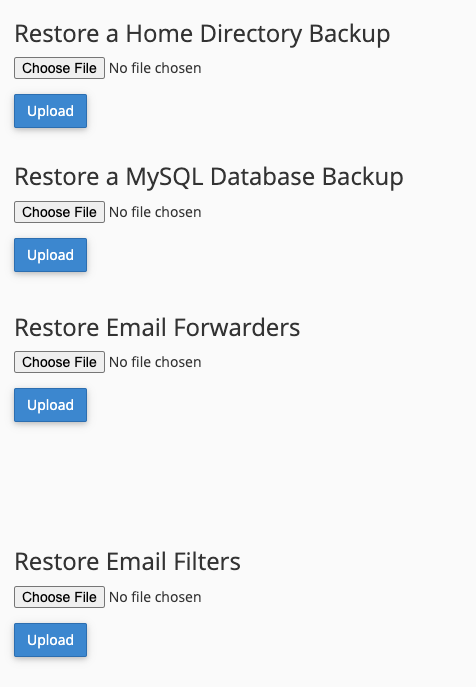cPanel customers can manually perform website backup and restoration by following these instructions. If you are interested in Managed Backups for your website, please ask Movaci Sales about our Website Management services.
The cPanel Backup interface allows you to download and store your site in a backup file. This interface also allows you to restore your website from a backup file.
To access cPanel Backup, please follow the below steps.
- Login to cPanel
- In the File section, click on the "Backup" icon

- Once you are in Backup Menu, you will have 3 options to download the backup
- Full backup - This will download all of your site data at the current stage
- Accounts Backup - This will download the selected point of your backup.
- Partial backup - this will download the curtain of your selected backup data.
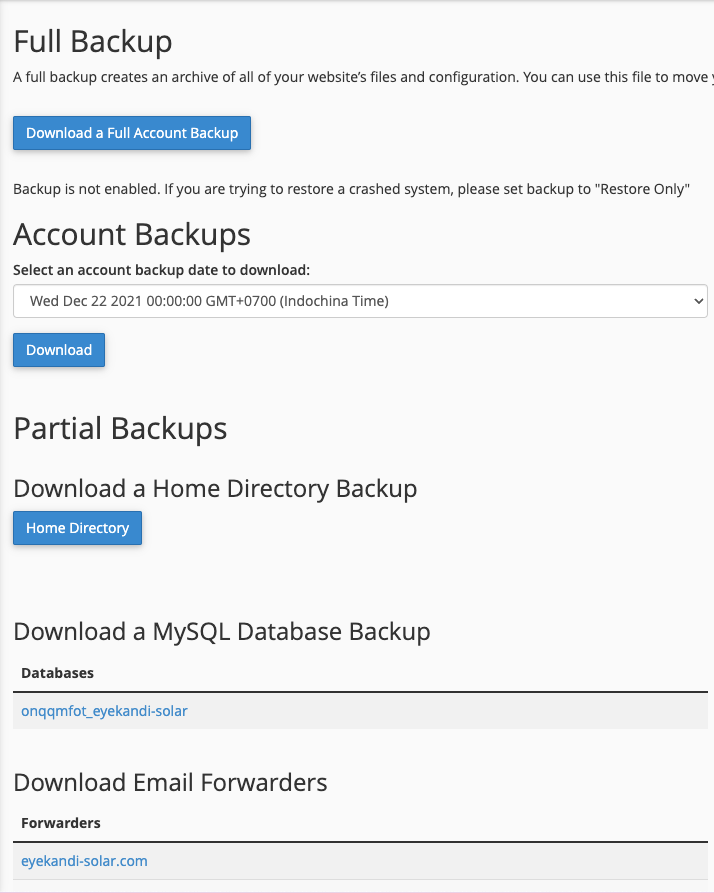
- To restore your site data, you can upload your select type of backup with the below option
- Restore a Home Directory backup - This will restore your home directory which contains your website coding data from your uploaded backup
- Restore a MySQL database backup - This will restore your Database table from your uploaded backup
- Restore Email Forwarders - this will restore your email folder setting on your email account.
- Restore Email Filters - This will restore your Email spam setting