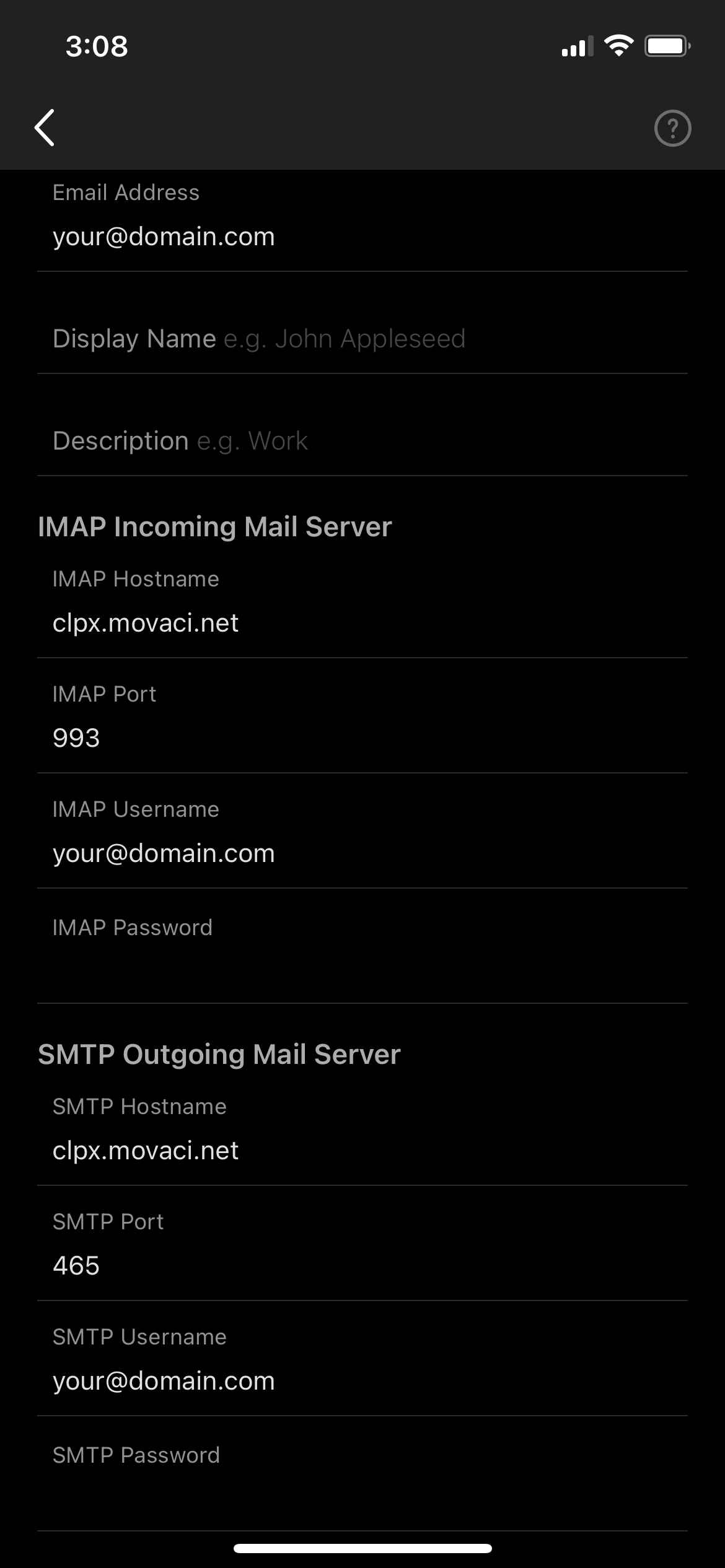Applies to Microsoft Outlook iOS and Movaci’s secure e-mail settings only.
This article assumes you have received all the relevant e-mail settings including:
- Server Name
- User Name / E-mail address
- Password
-
Go to “Settings” in the Outlook App.
-
Select “Add Mail Account”.
- Enter your Secure Email Address then Select "Add Account"
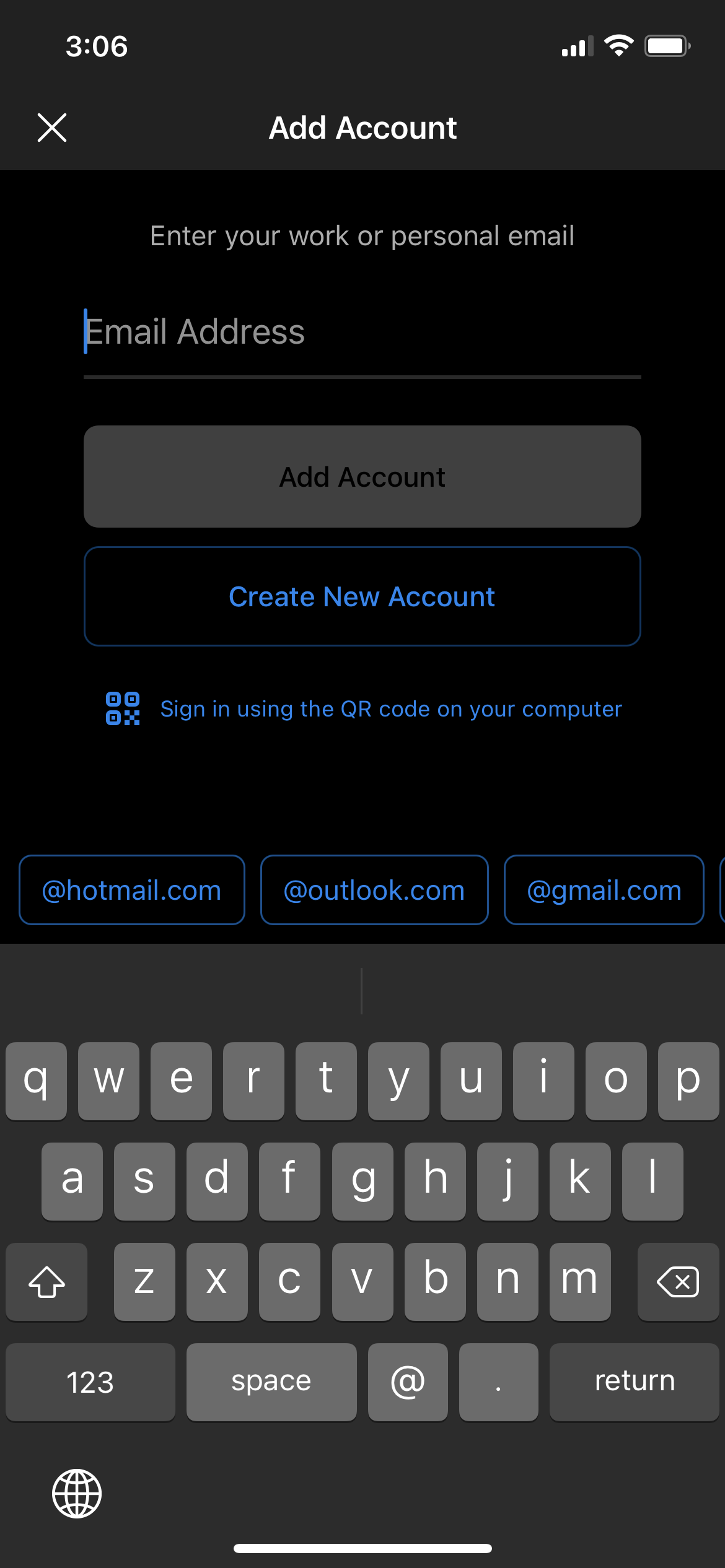
- Select "IMAP"
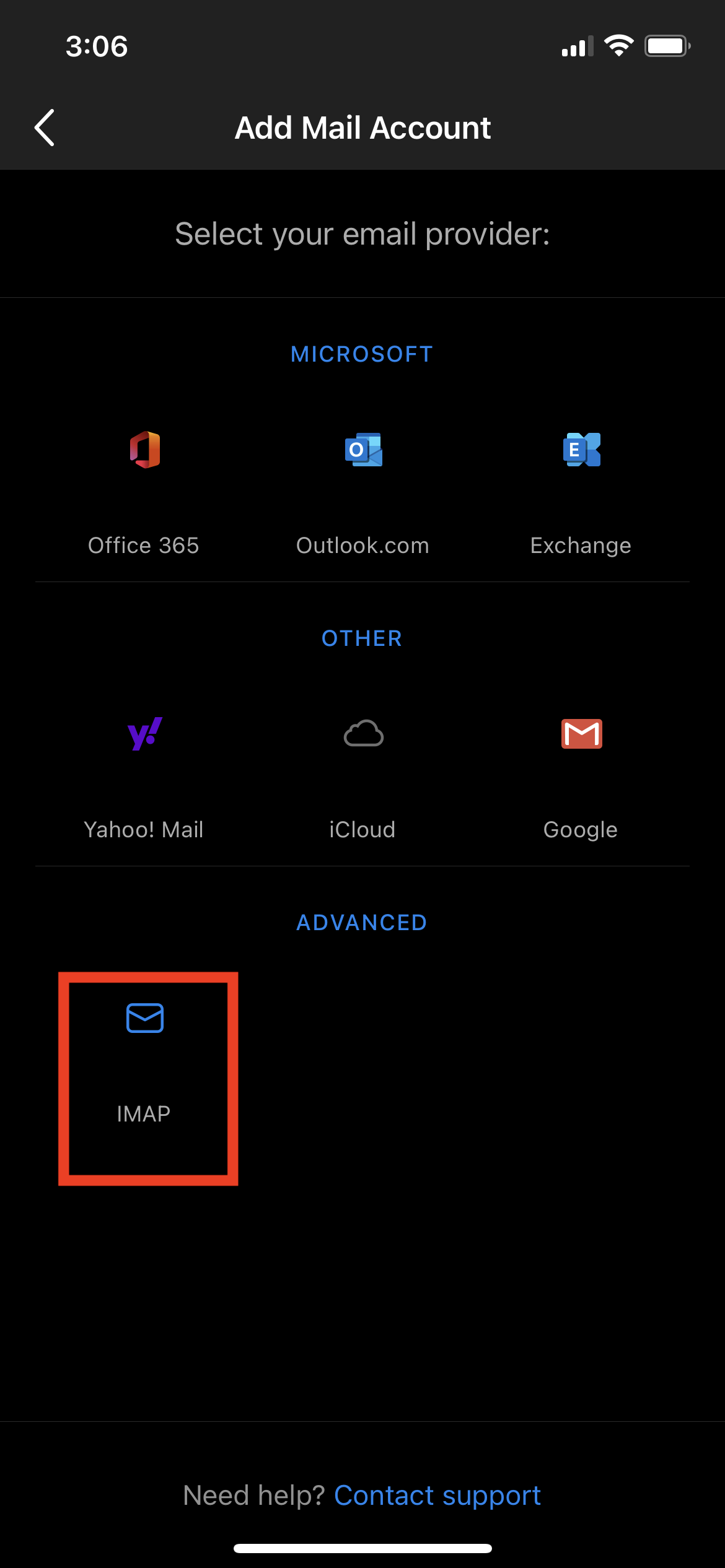
- Enter your Email settings as below
- Email Address: Your Email Address
- IMAP Hostname: Your Server Name
- IMAP Port: 993
- IMAP Username: Your Email Address
- IMAP Password: Your Email Password
- STMP Hostname: Your Server Name
- STMP Port: 465
- IMAP Username: Your Email Address
- IMAP Password: Your Email Password